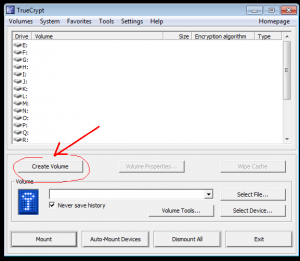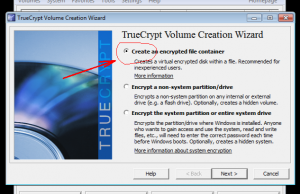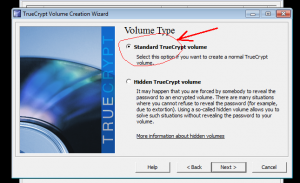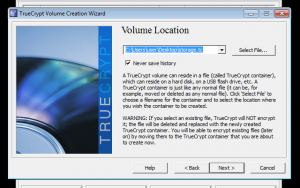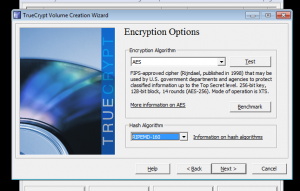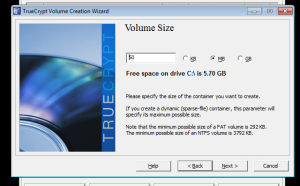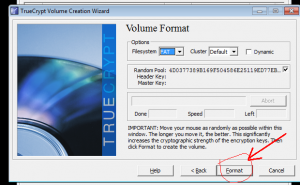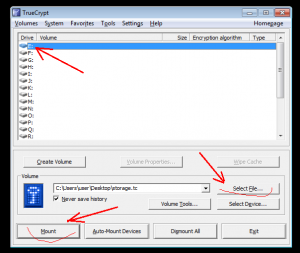I wanted for my site to get free ssl to use https. A search on the net brought me here:https://www.startssl.com/. After registration, I got it, but it’s a completely different story … By the way, it turned out that it was very easy to get a s / mime certificate for your mail (no matter which domain).
How to get a free s/mime certificate?
First, in your account, you need to check your email with the Validations Wizard:
a notification will be sent to the email
After that in “Certificates Wizard” you can choose “S/MIME and Authentication Certificate” and get it.
It is saved in the browser automatically, and it needs to be imported for use in mail client.
p.s. to build a chain your mail client may need (for example, I have kmail / kleopatra) StartCom CA Certificates. It’s enough to go to the Toolbox tab and download everything that’s there and then import it into the mail client / certificate manager.
update. In 2016, there were problems with ssl from this company. Perhaps, it is better not to use them. In any case, it’s better to check everything.