To do this, open the mail client, right-click on the user “settings”:
Further – it’s easy:
- choose “security”
- then specify the path to the s/mime certificates files
- press “OK”.
Use, as shown in the picture (when composing the letter):
Of course, honest citizens have nothing to hide. However, you will agree that it is unpleasant when personal or confidential information becomes available to someone else. Modern mail clients support wonderful S/MIME. We can take advantage of this function in order not to send mail on the Internet as postcards.
To do this, we will do the following steps:
[1] You can get free s/mime certificate for your email with this url: https://www.comodo.com/home/email-security/free-email-certificate.php
[2] Then carefully fill out the form, come up and remember/write your new recovery password:
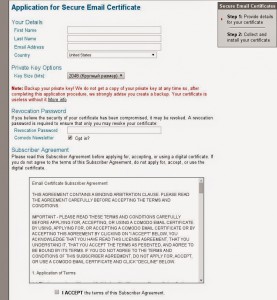
[3] Then to the specified email address we receive a message with the subject “Confirm Your Subscription to COMODO Information & Newsletter“. The email confirmation link, which in the letter, needs to be opened in the browser in which you initialized the registration. After confirmation, the certificate must be saved in the repository.
[4] Then in your favorite browser (I have a chromium in the screenshot), you need to extract the received certificate to use it in the mail client:
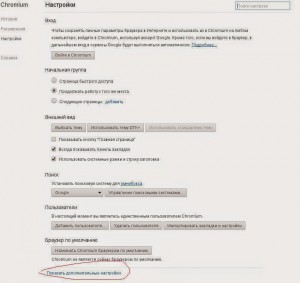
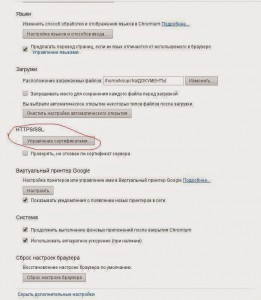
[5] As you can see in the pictures, in the settings you need select “show additional settings” and find the “certificate management” section, select the certificate from comodo certificate and export it.
Everything, now you can embed in email clients.
p.s. You must export the entire certificate tree, and, possibly, the private key.